Shelf Labels
Print Shelf Labels for items when prices change, items are on sale or promotion, or the stocking location changes. Flag Items to be included when printing Shelf Labels by navigating to Item detail > Sites and select the Shelf Label checkbox.
| Access |
| Grant permission to User Profiles in Access User Profiles > select a User Profile > Security > Inventory > Main Menu > Shelf Labels |
A printed Shelf Label includes the
|
|
|
|
|
|
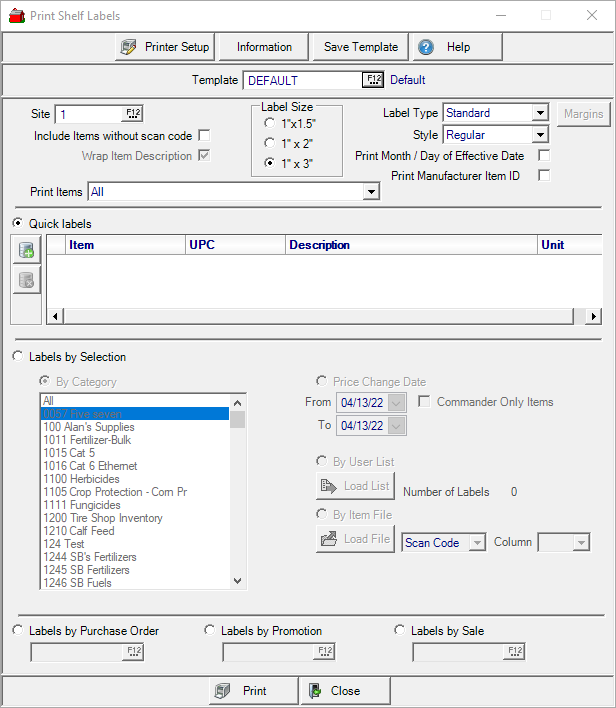
Select the Site ID for labels by entering the Site ID or select F12 to search. If Site Pricing is used, verify the correct Site has been selected before printing.
Include Items Without Scan Code includes items without UPC Scan codes and include them in the label print job.
To allow item description to print on a second line, select Wrap Item Description. If not selected, only one line of item description will print.
Use the drop down list available in Print Items and select to print
- All
- Items with On Hand Qty
- Items with On Hand Qty or Activity in Last 12 Months
Choose the correct Label Size if the Label Type Standard has been selected.
Choose a Label Type based on the label printer. If a Zebra label printer is being used, select Standard. If printing with a laser printer, select Avery 5160.
If Avery 5160 is the label type selected, the Margins button becomes active. Select Margins and enter a new Top and Left Margin if required.
Select the Style of label needed.
- Regular - Includes Item ID, Description, Stocking Unit of Measure, Price and UPC Scan code.
- Clearance - Adds the word "Clearance" to the left of the Scan code.
- Promotion - Activates the Labels by Promotion field to select the Promotion. Adds the word "Promo" to left of the UPC Scan Code and includes the Promotion end date on the label in MM/DD/YY format.
- Sale - Activates the Labels by Sale field to select the Sale.
Print Month / Day of Effective Date includes the effective date for the current price in MM/DD format.
Print Manufacturer Item ID prints the manufacturer Item ID if included in item detail.
Select Quick Labels and scan an item UPC Scan code or enter an item ID for a single shelf label by using the Add icon. Beginning with Merchant Ag 4.7.6.163, labels will print in the order items appear on the grid.
Labels by Selection
Multiple labels can be printed for items using several different options:
- By Category - Print labels for all items in one or multiple categories.
- Price Change Date Range - Print labels for all items with a price change in the selected date range.
- Commander Only Items is active when Price Change Date Range is selected and will include items with Linked to Commander indicated only.
- By User List - Print Labels downloaded from a mobile device. Click the Load List button and select the User List.
- By Item File - Print labels for items in an uploaded file. Specify either Item ID or Scan Code, then select the column which contains that information. Preferred file format is a .csv file.
Print labels for items on an Open or Closed PO by selecting Labels by Purchase Order. Enter the PO ID or select F12 to search.
Labels by Promotion becomes active when Style is set to Promotion. Enter the Promotion ID or select F12 to search. Labels will be printed for all items on the selected promotion.
Labels by Salebecomes active when Style is set to Sale. Enter the Sale ID or select F12 to search. Labels will be printed for all items on the selected sale.